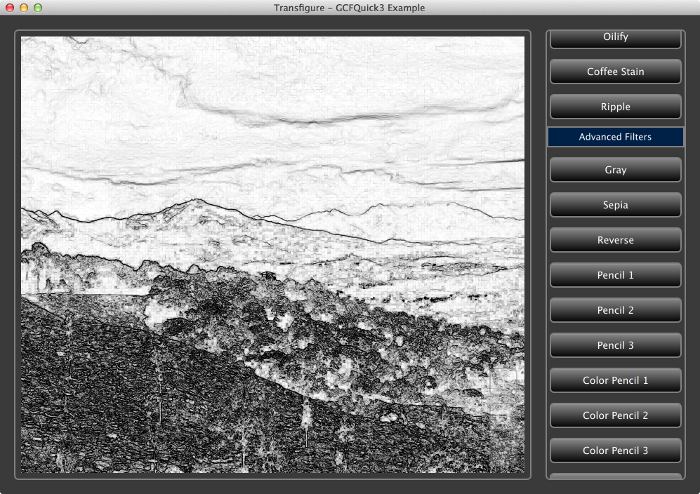Table of Contents
This program showcases the use of GCFQuick3 module to build component based QML applications. Transfigure is an application using which you can load images, apply one or more effect filters on it and preview the filtered image. The whole point of this application is to showcase the use of GCFQuick3 module and the usage of GCF's component-architecture in a QML application.
This page does not explain the source code of the example. We encourage you to study the source code to get a sense of how GCFQuick3 module can be leveraged in your applications.
Launching Transfigure - with filters
Launch the Transfigure application from the $GCFDIR/Binary/Examples folder. You will notice a window as shown below.
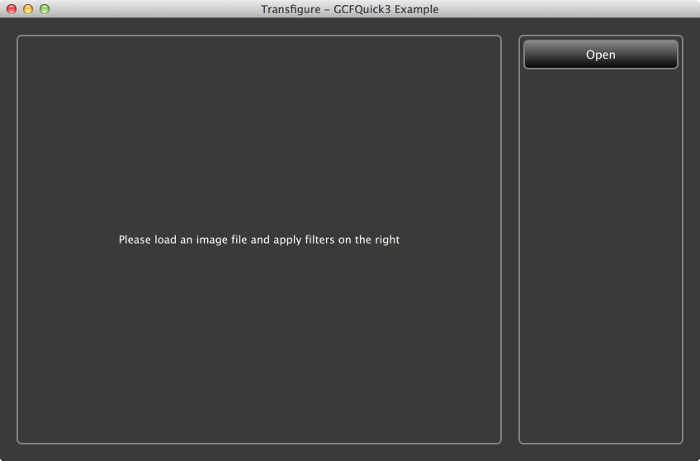
You can click on the Open button to select an image file and view it.
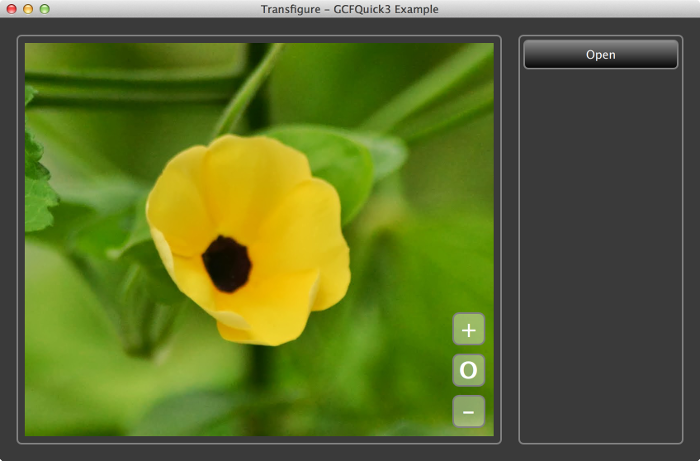
The +, o and - buttons help you to zoom in and out of the image. You can click and drag the image to pan. Apart from basic viewing, you cannot do anything more with the image.
Launching Transfigure - with filters
If you look at the $GCFDIR/Binary/Examples folder you will find the following
./Transfigure ./TransfigureComponents ./TransfigureComponents/libAdvancedFilters.dylib ./TransfigureComponents/libBasicFilters.dylib
A folder called TransfigureComponents contains two GCF components: AdvancedFilters and BasicFilters. You can load those components using the –loadComponents: command-line argument as follows.
$ cd $GCFDIR/Binary/Examples $ ./Transfigure --loadComponents:TransfigureComponents/BasicFilters,TransfigureComponents/AdvancedFilters
When launched this way, you will now notice a long list of filters on the right panel.
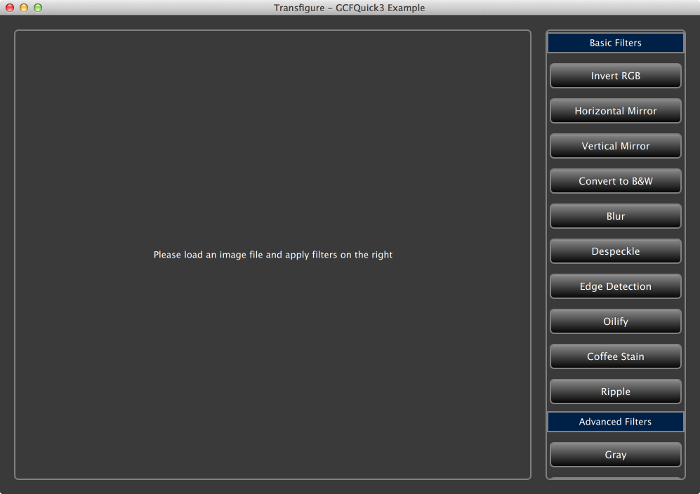
- Note
- The Transfigure example chooses to load components only in response to the
–loadComponents:command-line argument. While writing your GCF applications you can invent any other way of your choice.
Applying image filters
After loading an image file you can click on any of the filter buttons to apply the image filter. Shown below is the result of applying "Pencil 1" filter on an image.